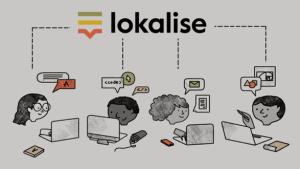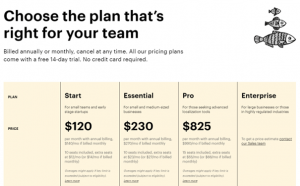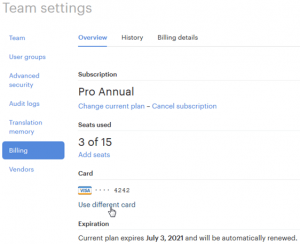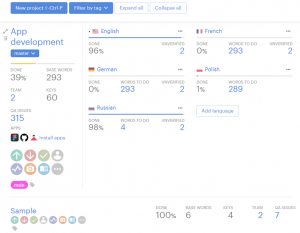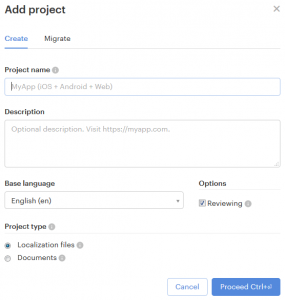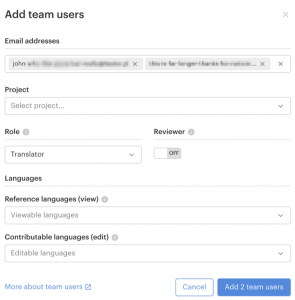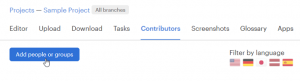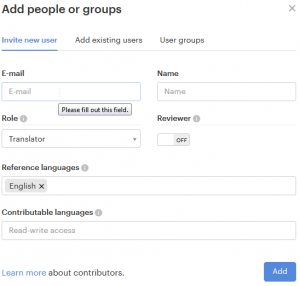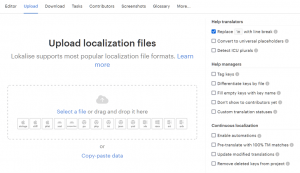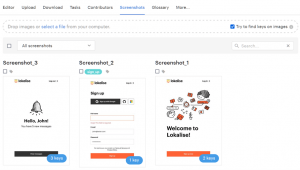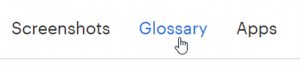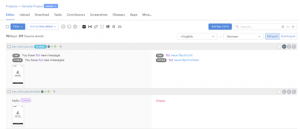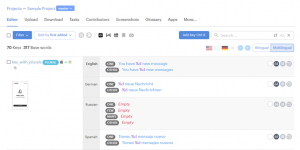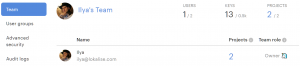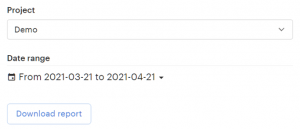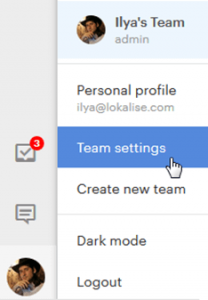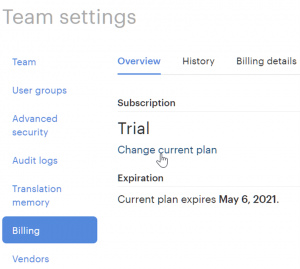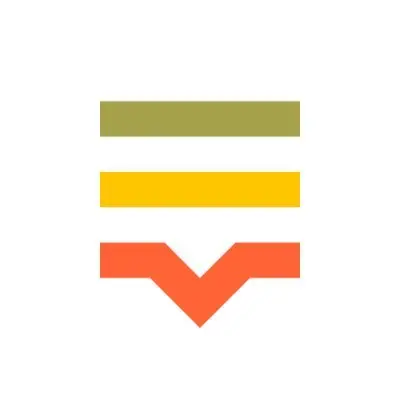
What can you localize with Lokalise?
There is an incredible amount of translation software available online. One of these is Lokalise – a localization platform built to help the translation of mobile apps, games and other software and digital content. It is used in over 25 countries, by businesses seeking to automate their localization process. Discover how it works!
Control the localization process
Lokalise allows you to manage all translation projects and tasks in one place. This means your teams can collaborate in one workspace, and at the same time. Keep track of your progress so you can see what you’re doing when and how. If this is your first time using Lokalise, then this guide has everything you need to know.
Did you know that with Lokalise you can work with a professional agency like Skrivanek? In just a few clicks, you can invite Skrivanek team members to your Lokalise platform, where we can combine all the features of a translation for maximum effectiveness. From the simple sign-up to a comprehensive translation process, using this platform with Skrivanek is very easy. Get started today and see for yourself!
How Lokalise works?
Step 1: Sign up to web apps
The first step in joining Lokalise is signing up on the official website.
- Click the sign-up option, and then enter your email and password.
- Check your email, open the message from Lokalise and click on the invitation link.
Step 2: Choose a pricing plan
Is Lokalise free?
Now that you’ve successfully registered on Lokalise, you can choose your pricing plan, depending on your needs. This platform offers several plans suitable for both small teams and large businesses with annual or monthly billing. No matter which plan you choose, they all come with a 14-day trial during which you can check how cooperation with Skrivanek can boost your localization process. Try it first!
Step 3: Create a profile
Now it’s time to create a profile.
- Click on Your Profile in the top left corner of the screen.
- Select your avatar and enter your first name, which will be displayed on your profile.
- Go through the settings, making any adjustments you need.
- Now click “Save changes”, and you’ll be logged into the system.
Step 4: Start a project
Creating new project
- After signing in to Lokalise and familiarizing yourself with the interface, you can create a new project by clicking New project.
- Now enter all the necessary details, like the project name, description, language, etc.
Inviting team members/contributors
To add multiple team members, simply click Team settings > Team > Add team users:
If you want to invite project contributors, just open your project, click the Contributors button and then you can Add people and groups:
Skrivanek can help you create different languages for your business. In order to invite us, just choose the option: Invite new user. Click and enter the necessary data: email address, name, role etc. When you click Add, the translation agency will receive a notification email. All done!
Uploading translation files
To upload files, click the Upload button in the top menu, and then drag and drop all your files, either together or one at a time:
Uploading screenshots
Provide visual context with screenshots, and give your translators and team members more context. To upload screenshots to your project, click Screenshots in the top menu and drag and drop the screenshots in jpg, or png format to the drop area.
Lokalise can automatically recognize multiple languages in the screenshot texts (English, Russian, German, Spanish, Italian, Swedish, Finnish, Turkish and Polish) and link the uploaded screenshots to the keys, so they appear in the editor.
You may also like to add a glossary to keep the terminology consistent throughout the project. A glossary will make it easy to follow for all team members as suggestions will simply appear in the editor. Just click the icon in the top menu to add one:
Step 5: View the translation in web apps
Unlike other mobile apps, Lokalise allows both multilingual and bilingual views. Clicking on the bilingual view will allow you to see your content translated into the target language.
The multilingual view gives you access to the content in the multiple languages available:
Tips to help translators through the localization process
Collaborating on projects and updating translations have never been so easy! Here are some great features to help translators:
- Use the Remember position in the project option to continue translating from where you finished rather than starting from scratch.
- There is an inbuilt grammar tool to correct all kinds of spelling and grammar errors.
- For multiple translations we can use the translation memory, as well as the feature for translation suggestions, to keep everything on track – simply press Ctrl+G
- If you lose any content during the translation, you can always restore the previous version.
- The glossary tab lets you find the best-matching terms in all the languages.
How does Lokalise allow typical users to work together?
Lokalise allows agile teams to work together on the same or multiple translations. Whether just organizing teams or switching teams for different purposes, you can choose a subscription plan that will make it possible to work on numerous translations simultaneously. As a language translation software, Lokalise enables translations into up to 80 languages and has many interesting features. The finest is that you can use professional translation provider such as Skrivanek.
Even if you’re not subscribed to Lokalise yet, but still want hassle-less translations, then we’ve got your back! Skrivanek has fully-integrated translation software that you can use, even with apps such as WordPress, Drupal, and Joomla. Find out how to satisfy all your localization needs in one place!
How can I add more team users to a translation project?
You can add up to 2 team users to any translation project you want. Simply follow these steps.
- Go to ”Team Settings’‘ and select ”Team Tab.”
- Now just enter the emails of the team users in the empty boxes, and you’re done.
You can only add more team members according to your subscription plan, otherwise Lokalise will ask you to upgrade to a more suitable subscription plan.
Does Lokalise provide translation reports?
Yes! Lokalise offers free translation reports, covering everything from translation history to grammar corrections – and everything in between. Any user from your team can download the report as a CSV file:
How can I choose a free trial on Lokalise?
For first-time users, Lokalise offers a free 14-day trial. Simply sign up with a new email id. To claim your free trial, go to Team Settings and select Billing.
Here you can see all the available options in the Subscription Plans that you can consider after your free trial ends.
Need postediting of machine translation?
Among many features, Lokalise also offers machine translations from Google, DeepL or Microsoft. All you need to do is create an automation to pre-translate new strings or just machine translate your content as you go. However, it is important to draw attention to the quality of the translation. Machine translations may contain errors. That is why it is worth choosing a partner such as Skrivanek that will take care of postediting and ensure high-quality translation.
Skrivanek translators and agile teams together
Whether you’re translating a game, website, mobile apps or other digital content, Skrivnek can help you grow your business. Thanks to our experience, the translation becomes easier, and the entire process more effective. If you already are a Lokalise user, feel free to invite Skrivanek to accelerate the translation process, and get the desired results. We’ll help you reach a larger audience around the world.
You already have a different solution? That’s great too! Become our partner and use our reliable translation service to speed up the process. From Magento and Drupal stores to Joomla and WordPress websites, Skrivanek translation software works for all your translation needs in as many as 100 different languages. Need website localisation or other language services? Get in touch – we can help you!