What is Presta shop and how can you translate your online store content?
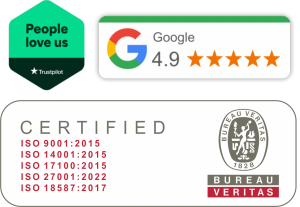

What to consider when localizing your Prestashop store?
PrestaShop is an open source eCommerce solution, free to download. Having an online Presta shop makes you appealing to a wide range of customers from around the globe. This means you cannot limit your audience to an ecommerce platform in a single language. Experts suggest building multilingual Presta ecommerce websites that are easy to read, understand and implement for your target market. Thanks to the latest localization update in PrestaShop version 1.5, localizing and translating PrestaShop has never been this easy.
Whether you’re planning to take your business to the next level with PrestaShop or already own this eCommerce store, this guide is for you. If you are still in your research phase – take a look at some of our other articles that cover Drupal, Joomla, WordPress, IdoSell, and other e-commerce platforms and solutions.
In this guide, we will walk you through process the step-by-step, to localize your PrestaShop software and consider the factors that matter.
Want to translate a prestashop-based online store? Write to us!
Option 1: Launch language in PrestaShop marketplace to discover global network
PrestaShop offers 5 different default languages, namely English, French, Spanish, Dutch, and Italian, while this CMS allows translations into up to 75 different languages, running multiple stores from a single interface. Launching languages is the first yet simplest step to localizing your PrestaShop online store. All you need to do is to decide the language you wish to install, and add it by following the steps below:
1. First, go to menu on the left of PrestaShop dashboard, and click LOCALIZATION -> Localization or International > Translations > Add language:
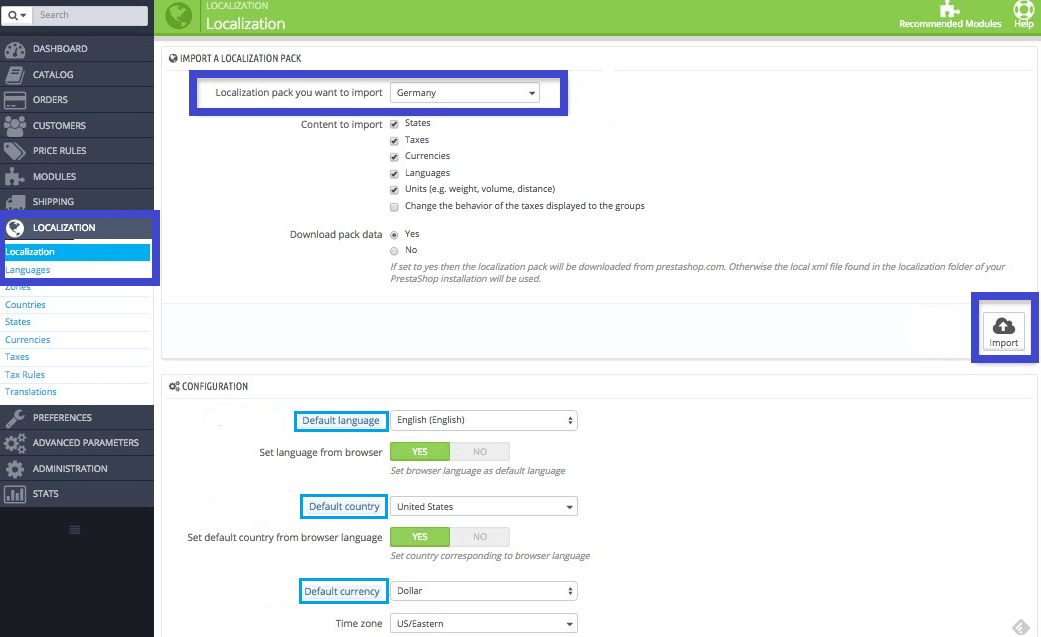
2. Next, choose a language from the 5 available add-ons or enter any specific language you want to translate your PrestaShop into. According to some of the PrestaShop reviews, this eCommerce platform allows users to add custom features (add on modules) to your site to make it extensive. The list includes free shipping, discount mode, email marketing, different checkout systems, special offers, gift wrapping, affiliate programming, free ssl certificate, inventory management, coupon codes, and more. If you choose to add a new language, make sure to fill in the other optional add on features, including ISO code, date format, flag, etc. To find out more about PrestaShop pricing, cloud administrative dashboard, get access to online demos, training courses, and payment providers, check out the Prestashop official website.
3. Install a language pack that includes translations, but also currencies, taxes, units, etc. You can choose the elements you wish to import by ticking the boxes. Click Import when you’re ready.
Option 2: Translate the Strings and Content of PrestaShop eCommerce platforms
After adding a language, the next step is to translate the “Strings and Content”. Strings are the elements that come from multiple modules, customizable themes, PrestaShop addons, and the template of your PrestaShop. These are common texts related to the usability and navigation of the store. Translation of these elements is automatic, and imported together with the language package. However, you may want to customize the texts in your online store depending on your branch. After all, most texts come from contributors, and you may wish to make them more suitable for your target audience. Let us know if you need any help with this, as we can provide not only translation services according to ISO 17100, but often clients request us to do the postediting, which is especially relevant for huge e-shop projects.
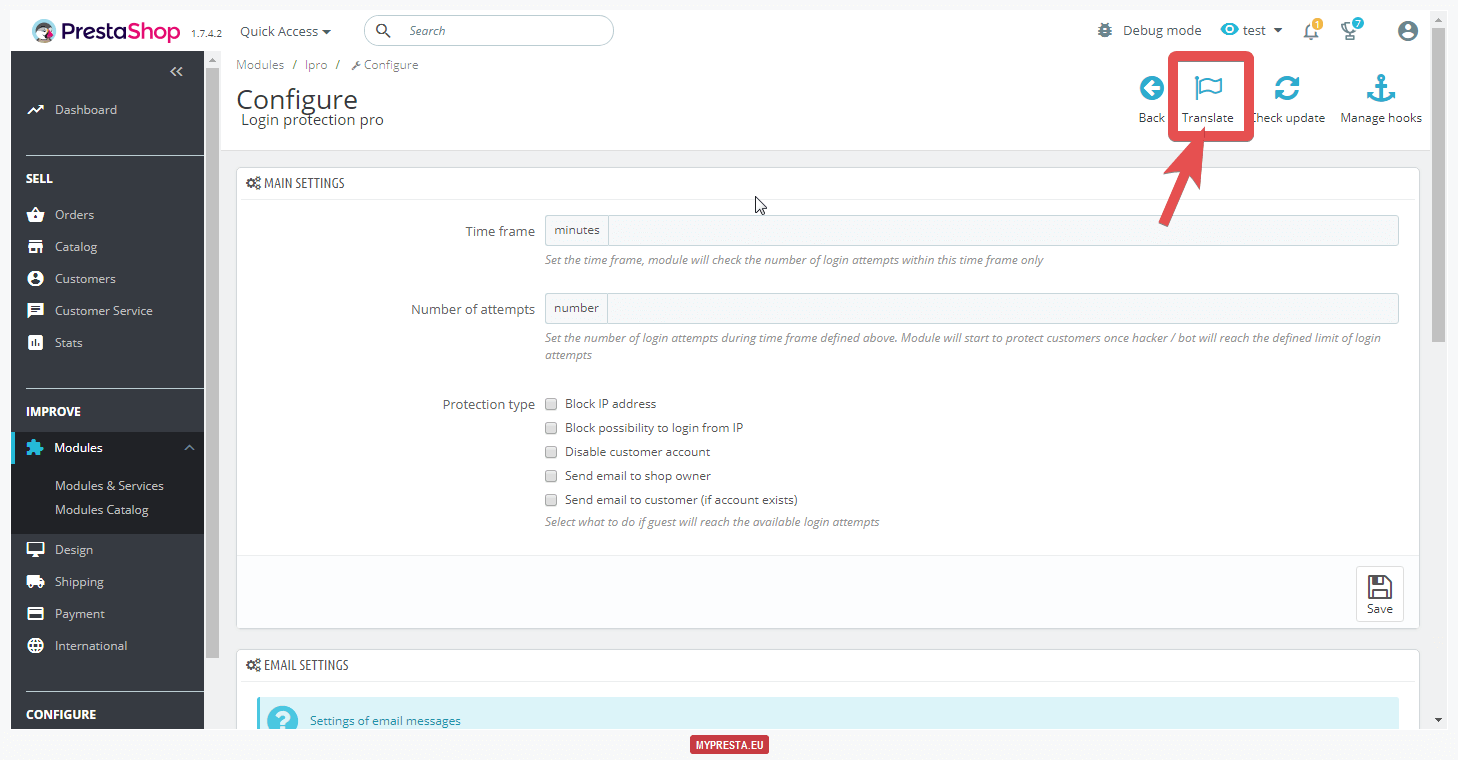
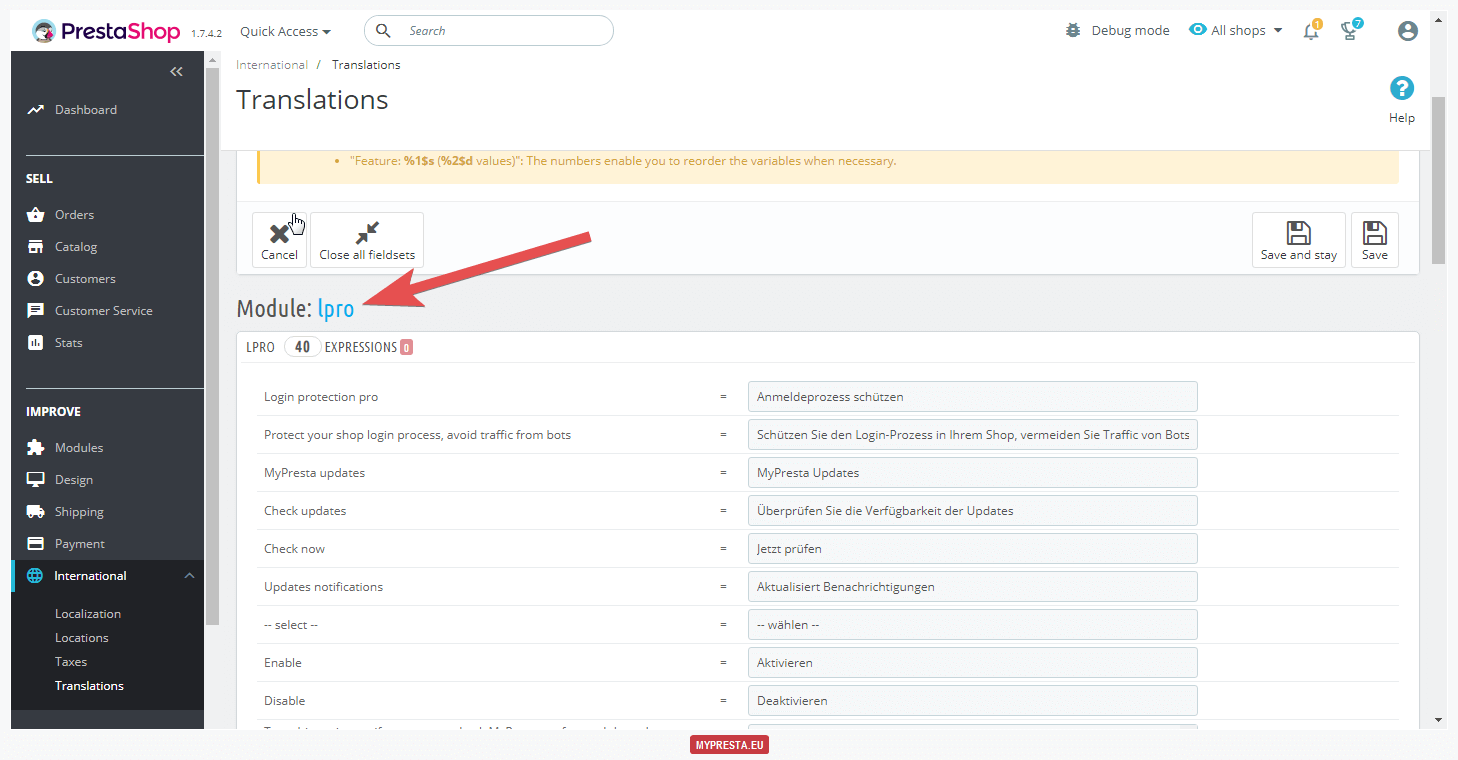
Content on the other hand is everything that you personally add, and this can be translated freely. The most important elements here are page texts and, of course, detailed product listings. Go to each section of the shop to edit the various elements located in these sections. To translate pages you just have to navigate to PREFERENCES > CMS of the PrestaShop dashboard, and edit the pages. As for products, go to CATALOG > Products / Categories / Attributes and Features. Here the most important things are the product title, description and features. It is quite easy to determine which fields are translated, as the language selector appears next to them:
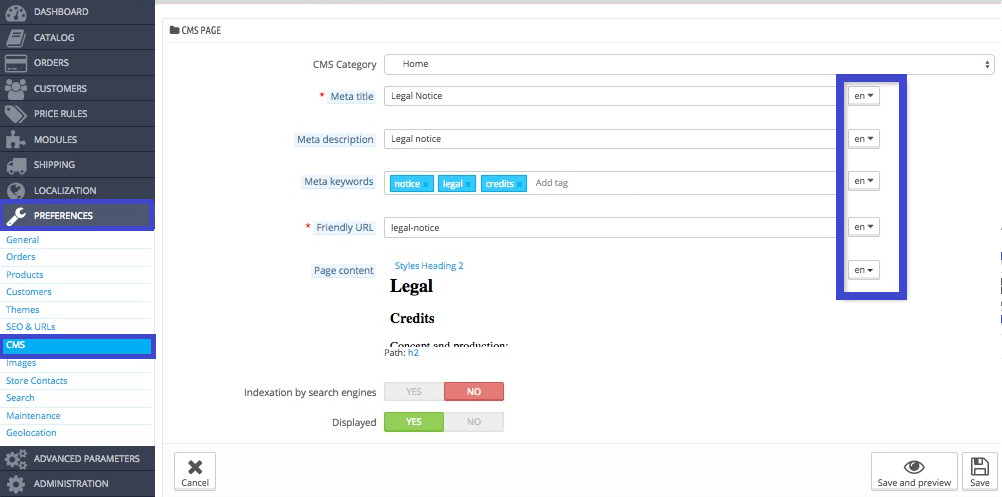
Unlike other ecommerce platforms, PrestaShop offers a lot of room for personalization while translating the available text to any language with the help of its built-in translation tool. You can also copy the content from the product catalog and static pages to manually translate into the PrestaShop editor.
Option 3: Create a Translator Profile on your ecommerce platform
Among the many options, PrestaShop also allows you to create a translator profile so that they can perform translation from the administration panel. Such a user has access to edit the content, and check all the changes made to it, but not to private data. To create a translator profile, follow the steps below.
At Skrivanek we are often added as a translator.
1. Go to Administration > Employees > New Employee to add a new user. Create a profile as required, such as logistician, translator or sales, and then choose the language from the admin panel.
2. Now set the access rights for your new profile. Go to ADMINISTRATION > Permissions, and activate the “permissions” option there. They will only be able to access:
· Catalog > Products, categories and product attributes and characteristics.
· Preferences > CMS (statistics page).
· Localization > Translations (strings).
Translation and editing process in the PrestaShop online store
You can always edit your translation and choose the language you wish to use for the modules on the “Modify Translations” page. Remember to check your internet connection and wait until the translation has been completed successfully, which will allow you to access your newly translated website.
Things to Consider When Translating PrestaShop into Another Language
1. First make sure to add the language, currency, states, taxes, and other important built-in features in the localization section, right at the start.
2. Remember to set your default language, which will be the language displayed on your PrestaShop after the translation.
3. If you face any issues while selecting the language for your store, the rule of thumb is to enable the language sector module and clear the cache in the performance section. You may also check the General Support Portal on the PrestaShop website, which gives you access to all of your support options, including the User Guides and FAQs:
4. To prevent PrestaShop from modifying your URL, make sure you configure all the redirects with a 301 value error.
5. Once the translation is done, you cannot remove any data for the given country automatically using the same localization procedure.
Conclusions. The PrestaShop Review in short:
More than half of the PrestaShops available online have already been translated into over 75 languages, because its multilingual update has incredibly transformed the user experience for PrestaShop customers. With this guide and hopefully our support, we believe your customers will no longer have to face a language barrier, which often results in miscommunication between the buyer and merchant.
If you are an e-commerce platform owner and trying to build your online presence, the PrestaShop online store could be a solution that helps take your business in a professional, advanced and really affordable way to your customers. Drop us a line, to see whether Skrivanek could help you on your road to success – whether in copywriting your products, translating or simply postediting the content.


