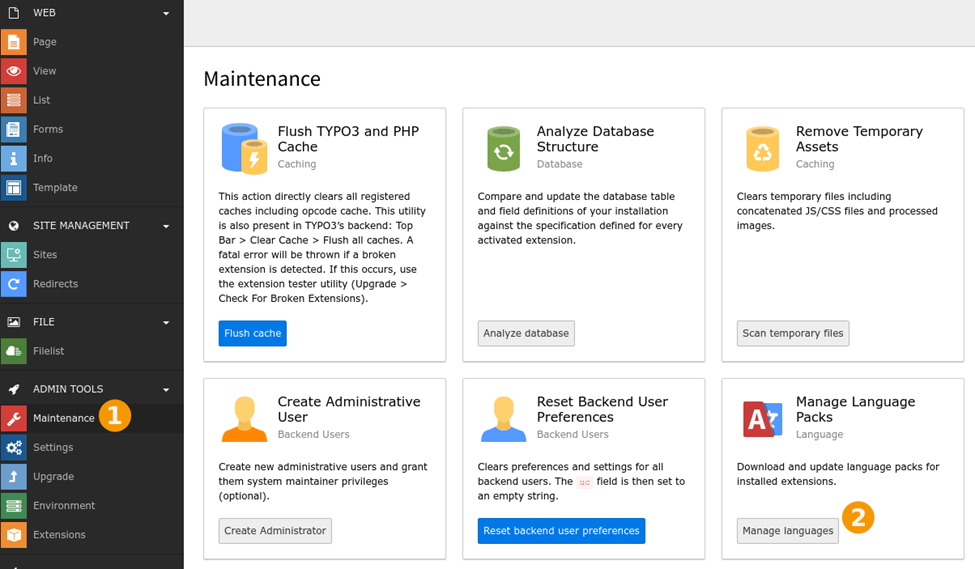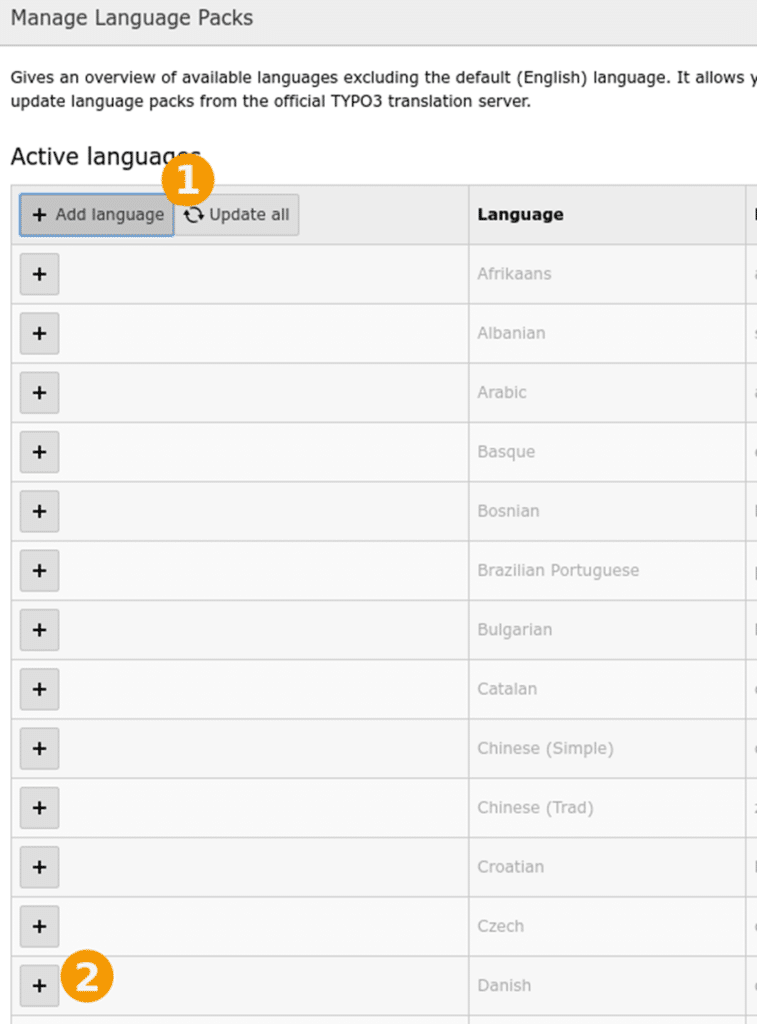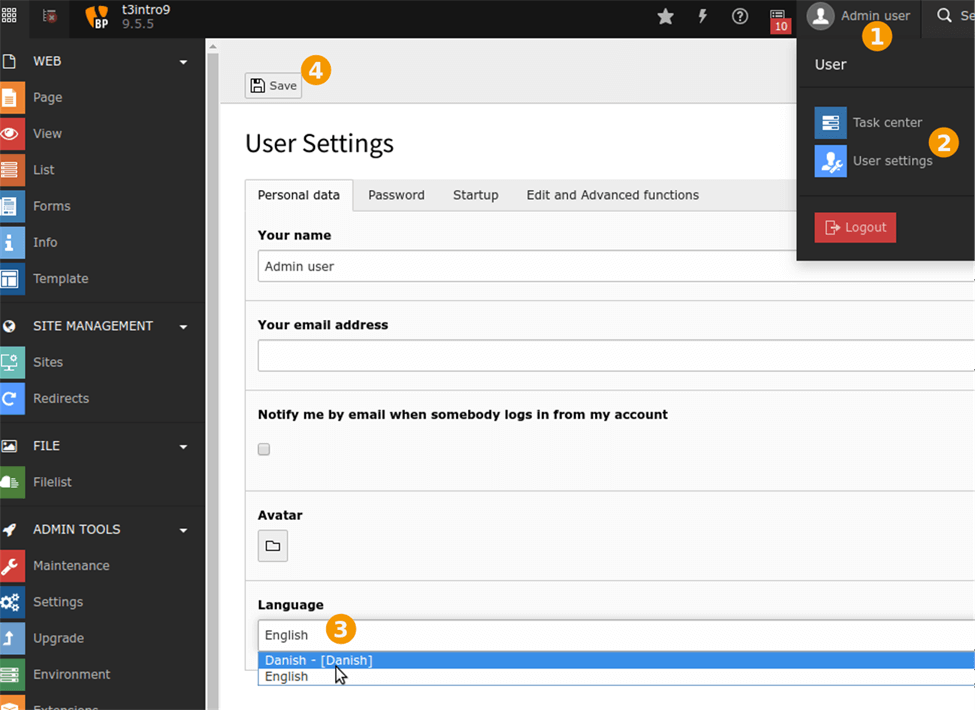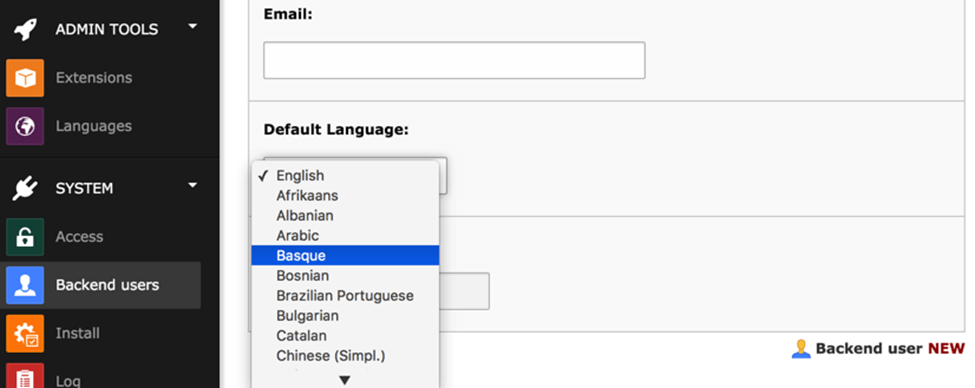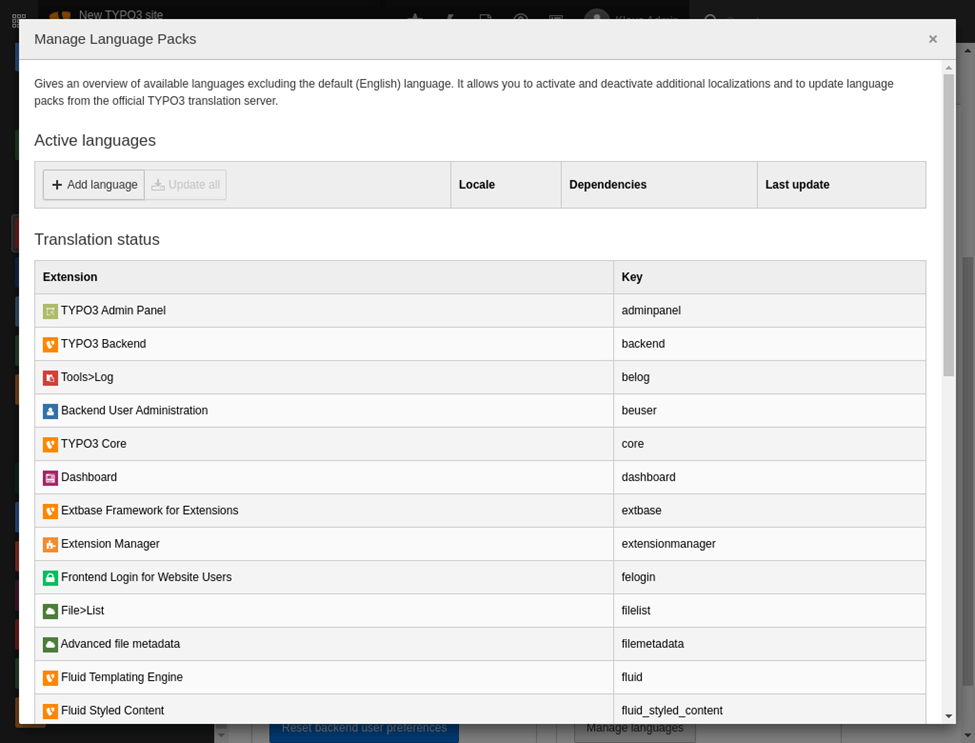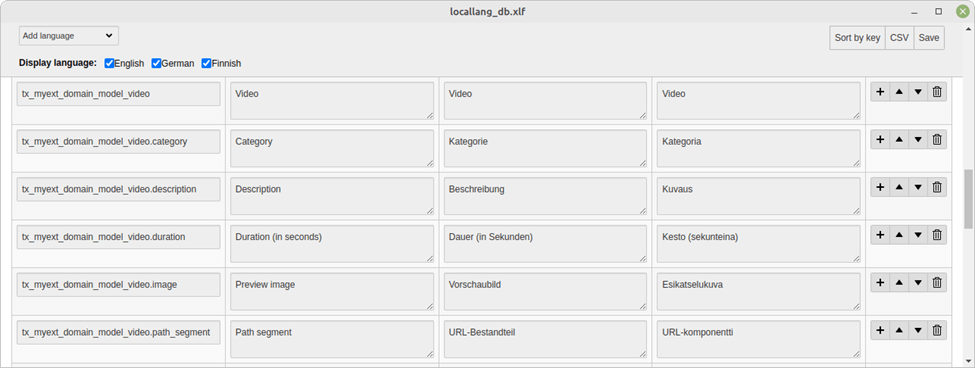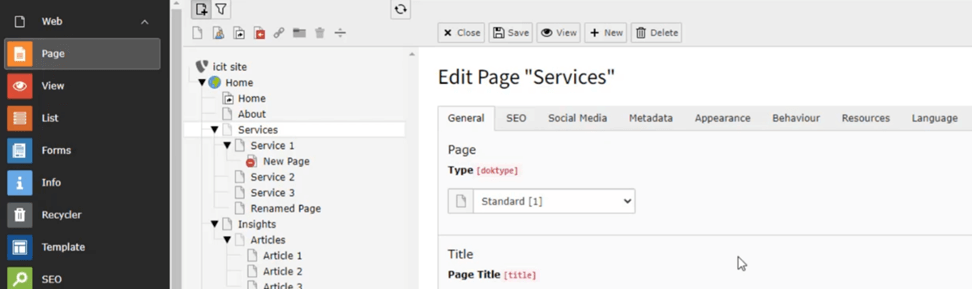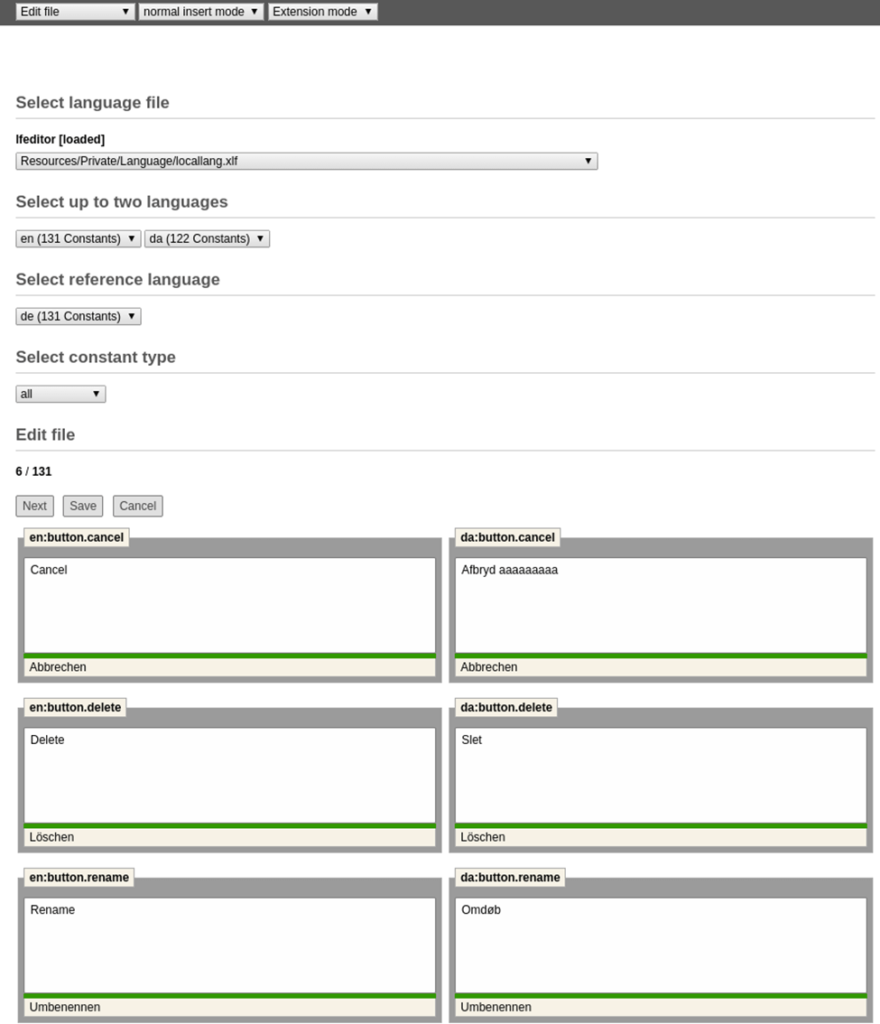What is Typo3 CMS and how can we localize its content?
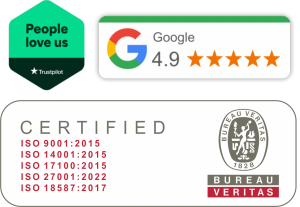

Used by 0.5% of websites, TYPO3 is known for its world-renowned reliability and versatility as an open-source web content management system. It was initially authored by Kasper Skårhøj, and is now being further developed by a community of contributors as well as the TYPO3 Core Development Team. It’s used to build and manage websites of all types, from small sites for non-profits to multilingual enterprise solutions for large corporations. As it is classified as an enterprise CMS, many global companies and organisations base their web or intranet sites on it.
Although TYPO3 is extremely fast, flexible, and forward to use, the chances are that you might have a hard time adjusting to the language barrier while building your website.
That’s when it’s high time to call for translations to localize all the content in the language your audience knows and reads. With many translation options available, you can now easily translate any multilingual content on your TYPO3 website.
In short, it has undoubtedly simplified web content management, allowing it to be more productive, scalable, and flexible with your website users. Now that you know what TYPO3 is and its significance in creating a website in any language, let us walk you through all the steps needed to localize your web local management systems.
To ease the translation process, there is a multitude of TYPO3 translation extensions that you can use to copy-paste any multilingual content into your site.
Want to translate a TYPO3 based website? Write to us!
Select the language for the TYPO3 cms – a basic introduction
Before we start it is a good idea to setup the language for your content management system (cms) properly. There are many versions of TYPO3 cms, so make sure that you’re using the latest one to gain access to the latest features. An older version of cms is also supported, which functions well with small sites and many web servers.
Manage the backend languages
The TYPO3 cms backend is available in many languages. These translations are bundled into packages, which need to be fetched from the community translation server (https://translation.typo3.org/). Once installed, as a backend user you can choose which language to use.
Loading and adding language packs
1.Open the “Manage Language Packs” module.
2.Click on “Add language” and on the “+” next to your language.
3.Click on “Update all” to update the activated languages.
It is recommended to update regularly to benefit from completed or improved translations.
Change the language in the backend
1.Open the “User Settings” module.
This is accessed by clicking on your user name in the top bar.
2.Choose “Language” at the bottom.
3.Hit the “Save” button in the docheader.
The backend should update itself automatically, but you may want to reload the page in the browser. Your backend should now be in your selected language.
If a translation is incomplete, the backend will default to English.
Set a default language when creating a backend user
A default language can also be set when creating a new backend user.
Managing translations for the backend
This sections highlights the different ways to translate and manage XLIFF files.
Fetching translations
The backend module, Admin Tools > Maintenance > Manage Language Packs, allows you to manage the list of available languages for your users, and can fetch and update language packs with TER and Core extensions from the official translation server. The module is quite straightforward to use, and should be pretty much self-explanatory. Downloaded language packs are stored in the environment’s getLabelsPath().
The “Languages” module with some active languages and the status of extension language packs
Local translations
With t3ll it is possible to translate XLIFF files locally. t3ll is an open source, cross-platform application and runs on a console under Linux, MacOS and Windows. It opens its editor inside a Google Chrome or Chromium window.
Typo3 translation & localization extensions
Whether you want to optimize your website for SEO or hire a human translator for an automated translation service, there are plugins available for nearly every job.
1.Localization Manager
The Localization Manager (l10nmgr) is a localization management extension for TYPO3, supporting a variety of online and offline translation workflows.
Offline translation
For offline translation workflows, l10nmgr allows the export of translatable content into XML and MS Excel formats. The exported XML files have a localization-friendly format and can be translated with any state of the art translation tool, such as DéjàVu , MemoQ or SDL TRADOS to enhance productivity. Configuration files for major translation tools are provided and can be downloaded in the backend. After translation, the target files can be reimported into TYPO3. All translation data is stored automatically in the right place – so no more manual copying!
Automation
Exports for different parts of the website and for multiple target languages can be automated at the same time, and exported files can be uploaded automatically to the FTP server of a language service provider or sent by email.
Translated XML files (XML or ZIP) can be automatically imported into TYPO3 by an import service.
2.Translation
The Translate backend module is an editor for locallang.xlf files (Resources/Private/Language/locallang*.xlf). Additionally, the translation files can be exported as a CSV (Excel) file.
Features:
- Side-by-side editing of multiple languages.
- Changing/adding/deleting of label keys.
- CDATA support.
- CSV import/export function.
- Configurable restrictions for non-admin backend users.
- Searching for labels across all extensions.
3.Language File Editor
This module serves several functions in editing language files. The extension differs between editors and administrators, depending on their privileges. Normal users are allowed to edit only those languages for which they have permission.
Edit File
This option allows the editing of all constants in a language file and a selected language. Users can choose between translated, untranslated, unknown or all constants. The whole dialogue is handled by a session, which means that a user can translate a whole page without the need to save any changes before clicking on ‘next’ button to get the next page with its language constants. If the translation process is finished or the user just wants to have a break, the changes should be saved.
Parallel editing is a nice feature as it allows editing of two languages at the same time. It is triggered by selecting languages in both language selection lists in the “Select up to two languages” section. The “Select reference language” section allows the user to chose which language will be used as the reference for translating. The reference language translations are shown beneath each text box.
The following functions are implemented in this module: Formats: PHP, XML and XLF, Conversion of formats, Splitting and merging of language files, Override mode, Editing L10n folder content, Simple editing of constants and languages (edit/add/rename/delete constants), Flexible search and view of constants and values, Tree view of constants, Meta information handling, Backups, recovery and diff view.
Checklist to ensure successful TYPO 3 localization
1.Carefully read all the steps for manual translation, so you don’t miss one out.
2.Check you have created a strategy to index the translations on your site as per google rules.
3.Choose whether you want to go for a text-based translation, or work on graphics too.
4.Be sure of the type of translation you want, and which human-translated content would work the best.
5.After the translation, don’t forget to count all the files, as each translation is stored in a different file on the system.
Conclusions
With all the handy translation extensions, translating a TYPO3 website shouldn’t be hard to crack, even if you’re building a website for customers for the first time.
If you face any problems with the translation, then immediately get professional help through contact with Skrivanek consultants, who can provide you with all the details you need to connect up your typo3 cms with our services. We can easily manage the websites which you throw at us, including those running on many operating systems, or even multilingual enterprise solutions/enterprise open source cms.
To stand out from the crowd, TYPO3 also offers you the extra advantage of working with inline editing, content internationalization, use of a translation server, package translation, and many others as well.
Finally…
We hope this guide assists with your translation as well as in the usage of the right type of language translation for your site. Once you have everything ready start the translation by following the steps mentioned above.
Not only does this make the TYPO3 localization easier and more fun, but it also saves you from the extra work needed to copy and paste the work manually.